1. Drag and Drop avec Android▲
1-1. Comment faire ?▲
Depuis Android version 4.0, le drag and drop des vues est supporté. Vous enregistrez un écouteur (listener) sur la vue qui peut être source du drag et vous définissez les autres vues comme destinations potentielles (ou drop zones).
1-2. Implémentation▲
Pour faire cela, il faut enregistrer un écouteur sur la vue avec OnTouchListener ou OnLongClickListener.
Dans cette méthode, vous construisez un objet du type ClipData. Cet objet peut être utilisé pour contenir des données à passer aux vues définies comme drop zones.
L'objet DragShadowBuilder vous permet de spécifier le look de l'opération drag. En général, vous passez directement en paramètre la vue qui va être montrée pour l'opération drag.
// Assign the touch listener to your view which you want to move
findViewById(R.id.myimage1).setOnTouchListener(new MyTouchListener());
// This defines your touch listener
private final class MyTouchListener implements OnTouchListener {
public boolean onTouch(View view, MotionEvent motionEvent) {
if (motionEvent.getAction() == MotionEvent.ACTION_DOWN) {
ClipData data = ClipData.newPlainText("", "");
DragShadowBuilder shadowBuilder = new View.DragShadowBuilder(view);
view.startDrag(data, shadowBuilder, view, 0);
view.setVisibility(View.INVISIBLE);
return true;
} else {
return false;
}
}
}
Les vues qui sont utilisées comme une zone de drop possèdent un objet OnDragListener attribué par la méthode setOnDragListener. Dans l'objet OnDragListener, vous pouvez récupérer les événements et réagir en conséquence.
findViewById(R.id.bottomright).setOnDragListener(new MyDragListener());
class MyDragListener implements OnDragListener {
Drawable enterShape = getResources().getDrawable(R.drawable.shape_droptarget);
Drawable normalShape = getResources().getDrawable(R.drawable.shape);
@Override
public boolean onDrag(View v, DragEvent event) {
int action = event.getAction();
switch (event.getAction()) {
case DragEvent.ACTION_DRAG_STARTED:
// do nothing
break;
case DragEvent.ACTION_DRAG_ENTERED:
v.setBackgroundDrawable(enterShape);
break;
case DragEvent.ACTION_DRAG_EXITED:
v.setBackgroundDrawable(normalShape);
break;
case DragEvent.ACTION_DROP:
// Dropped, reassign View to ViewGroup
View view = (View) event.getLocalState();
ViewGroup owner = (ViewGroup) view.getParent();
owner.removeView(view);
LinearLayout container = (LinearLayout) v;
container.addView(view);
view.setVisibility(View.VISIBLE);
break;
case DragEvent.ACTION_DRAG_ENDED:
v.setBackgroundDrawable(normalShape);
default:
break;
}
return true;
}
}
2. Exercice▲
2-1. Création du projet▲
Créez un nouveau projet nommé de.vogella.android.draganddrop avec une activité nommée DragActivity.
2-2. Création des « drawable » XML ▲
Nous allons utiliser des objets XML « drawables » dans cet exemple.
Créez le répertoire « drawable » dans celui des ressources « res ». Créez le fichier « shape.xml » suivant dans ce répertoire :
<?xml version="1.0" encoding="UTF-8"?>
<shape xmlns:android="http://schemas.android.com/apk/res/android"
android:shape="rectangle" >
<stroke
android:width="2dp"
android:color="#FFFFFFFF" />
<gradient
android:angle="225"
android:endColor="#DD2ECCFA"
android:startColor="#DD000000" />
<corners
android:bottomLeftRadius="7dp"
android:bottomRightRadius="7dp"
android:topLeftRadius="7dp"
android:topRightRadius="7dp" />
</shape>
Créez le fichier « shape_droptarget.xml » dans le répertoire « drawable » :
<?xml version="1.0" encoding="UTF-8"?>
<shape xmlns:android="http://schemas.android.com/apk/res/android"
android:shape="rectangle" >
<stroke
android:width="2dp"
android:color="#FFFF0000" />
<gradient
android:angle="225"
android:endColor="#DD2ECCFA"
android:startColor="#DD000000" />
<corners
android:bottomLeftRadius="7dp"
android:bottomRightRadius="7dp"
android:topLeftRadius="7dp"
android:topRightRadius="7dp" />
</shape>
2-3. L'activité et son aspect▲
Modifiez l'aspect de votre activité en utilisant le code suivant :
<?xml version="1.0" encoding="utf-8"?>
<GridLayout xmlns:android="http://schemas.android.com/apk/res/android"
android:layout_width="match_parent"
android:layout_height="match_parent"
android:columnCount="2"
android:columnWidth="300dp"
android:orientation="vertical"
android:rowCount="2"
android:stretchMode="columnWidth" >
<LinearLayout
android:id="@+id/topleft"
android:layout_width="160dp"
android:layout_height="200dp"
android:layout_column="0"
android:layout_row="0"
android:background="@drawable/shape" >
<ImageView
android:id="@+id/myimage1"
android:layout_width="wrap_content"
android:layout_height="wrap_content"
android:layout_column="0"
android:layout_row="0"
android:src="@drawable/ic_launcher" />
</LinearLayout>
<LinearLayout
android:id="@+id/topright"
android:layout_width="160dp"
android:layout_height="200dp"
android:layout_column="1"
android:layout_row="0"
android:background="@drawable/shape" >
<ImageView
android:id="@+id/myimage2"
android:layout_width="wrap_content"
android:layout_height="wrap_content"
android:layout_column="0"
android:layout_row="0"
android:src="@drawable/ic_launcher" />
</LinearLayout>
<LinearLayout
android:id="@+id/bottomleft"
android:layout_width="160dp"
android:layout_height="200dp"
android:layout_column="0"
android:layout_row="1"
android:background="@drawable/shape" >
<ImageView
android:id="@+id/myimage3"
android:layout_width="wrap_content"
android:layout_height="wrap_content"
android:src="@drawable/ic_launcher" />
</LinearLayout>
<LinearLayout
android:id="@+id/bottomright"
android:layout_width="160dp"
android:layout_height="200dp"
android:layout_column="1"
android:layout_row="1"
android:background="@drawable/shape" >
<ImageView
android:id="@+id/myimage4"
android:layout_width="wrap_content"
android:layout_height="wrap_content"
android:layout_column="0"
android:layout_row="0"
android:src="@drawable/ic_launcher" />
</LinearLayout>
</GridLayout>
Modifiez le source de votre activité en utilisant le code suivant :
package de.vogella.android.draganddrop;
import android.app.Activity;
import android.content.ClipData;
import android.graphics.drawable.Drawable;
import android.os.Bundle;
import android.view.DragEvent;
import android.view.MotionEvent;
import android.view.View;
import android.view.View.DragShadowBuilder;
import android.view.View.OnDragListener;
import android.view.View.OnTouchListener;
import android.view.ViewGroup;
import android.widget.LinearLayout;
public class DragActivity extends Activity {
/** Called when the activity is first created. */
@Override
public void onCreate(Bundle savedInstanceState) {
super.onCreate(savedInstanceState);
setContentView(R.layout.main);
findViewById(R.id.myimage1).setOnTouchListener(new MyTouchListener());
findViewById(R.id.myimage2).setOnTouchListener(new MyTouchListener());
findViewById(R.id.myimage3).setOnTouchListener(new MyTouchListener());
findViewById(R.id.myimage4).setOnTouchListener(new MyTouchListener());
findViewById(R.id.topleft).setOnDragListener(new MyDragListener());
findViewById(R.id.topright).setOnDragListener(new MyDragListener());
findViewById(R.id.bottomleft).setOnDragListener(new MyDragListener());
findViewById(R.id.bottomright).setOnDragListener(new MyDragListener());
}
private final class MyTouchListener implements OnTouchListener {
public boolean onTouch(View view, MotionEvent motionEvent) {
if (motionEvent.getAction() == MotionEvent.ACTION_DOWN) {
ClipData data = ClipData.newPlainText("", "");
DragShadowBuilder shadowBuilder = new View.DragShadowBuilder(view);
view.startDrag(data, shadowBuilder, view, 0);
view.setVisibility(View.INVISIBLE);
return true;
} else {
return false;
}
}
}
class MyDragListener implements OnDragListener {
Drawable enterShape = getResources().getDrawable(R.drawable.shape_droptarget);
Drawable normalShape = getResources().getDrawable(R.drawable.shape);
@Override
public boolean onDrag(View v, DragEvent event) {
int action = event.getAction();
switch (event.getAction()) {
case DragEvent.ACTION_DRAG_STARTED:
// do nothing
break;
case DragEvent.ACTION_DRAG_ENTERED:
v.setBackgroundDrawable(enterShape);
break;
case DragEvent.ACTION_DRAG_EXITED:
v.setBackgroundDrawable(normalShape);
break;
case DragEvent.ACTION_DROP:
// Dropped, reassign View to ViewGroup
View view = (View) event.getLocalState();
ViewGroup owner = (ViewGroup) view.getParent();
owner.removeView(view);
LinearLayout container = (LinearLayout) v;
container.addView(view);
view.setVisibility(View.VISIBLE);
break;
case DragEvent.ACTION_DRAG_ENDED:
v.setBackgroundDrawable(normalShape);
default:
break;
}
return true;
}
}
}
Si vous lancez votre activité, vous devrez être capable de faire un drag des images vers un autre conteneur.
3. Aidez ce site Web▲
Cet article est libre sous licence CC BY-NC-SA 3.0 DE. Son code source est distribué sous licence Eclipse Public License. Voir la page vogella License pour les détails en termes de réutilisation.
Écrire et mettre à jour des articles demande du travail. Si ce service de la communauté du libre vous a été utile, vous pouvez aider la cause en donnant un peu et aussi en indiquant les fautes d'orthographe ainsi que les erreurs factuelles.
3-1. Merci▲
Si cet article vous a aidé, envisagez une contribution.

|
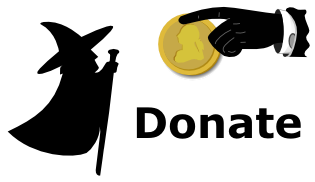
|
3-2. Questions et discussions▲
Si vous trouvez des erreurs dans cet article, s'il vous plaît informez-moi (voir en haut de la page). Notez qu'en raison du grand nombre de commentaires que je reçois, je ne peux pas répondre aux questions concernant votre application. Assurez-vous d'avoir lu la FAQ vogella puisque je ne réponds pas aux questions déjà présentes.
4. Quelques liens▲
4-1. Code source▲
4-2. Ressources Android▲
4-3. Ressources vogella▲
- Vogella Training : article sur Android et Eclipse de l'équipe vogella
- Android Tutorial : introduction à la programmation Android
- GWT Tutorial : comment utiliser GWT.
- Eclipse RCP Tutorial : créer des applications natives en Java
- JUnit Tutorial : tester son application
- Git Tutorial : mettez tous vos fichiers dans un système distribué de contrôle de versions.
5. Remerciements▲
Nous remercions l'auteur, Lars Vogel, de nous avoir aimablement autorisé à publier son article. Cet article est une traduction autorisée dont le texte original peut être trouvé sur vogella.com. Nous remercions aussi ram-0000 pour sa traduction, Feanorin pour sa relecture technique ainsi que milkoseck pour sa relecture orthographique.
Les commentaires et les suggestions d'amélioration sont les bienvenus, alors, après votre lecture, n'hésitez pas. Commentez ![]() .
.




